Ultimate guide for IRC
2 posters
Page 1 of 1
 Ultimate guide for IRC
Ultimate guide for IRC
- Go to Mibbit (Link) and type the nickname you want in the box, check that it is not already taken (You'll get a notification otherwise).

- Now type this in the chatbox, this will register your curent nick to an e-mail address.
- Code:
/ns register password password email email
WARNING: Do not miss the / sign in the beginning of the line or you risk exposing your password and e-mail!
- Now an e-mail should be sent to the email address you provided, login to that email ID and read that message for instructions.
You have got a code in that e-mail:
- Go to Mibbit and type that code in the following format:
- Code:
Example: /ns confirm (code you received)
And congratulations! Your nick is now associated with your e-mail!
Now refresh the page and type in your nickname again
This time you would get a notification that your nick is already taken (By you, of course!) - Follow this format to type your password to identify yourself (Login)
- Code:
/msg NickServ IDENTIFY password
Replace the password with your password
#Tip : Protect your Nick
To set protection for your nick, type:- Code:
/ns kill on
This will change your nick within 60 seconds to UnknownXXX* if you do not identify. If you want this delay reduced to 20 seconds, type:- Code:
/ns set kill quick
Now you have a personal nick which is protected and you also know the basics of logging into IRC.
Now let me go on about how to setup and use mIRC
What mIRC is
mIRC is a downloadable IRC client for Windows that makes your IRC activities, especially the startup, simpler. mIRC comes with a free 30 day evaluation period after which you have to pay to keep using the client. It also has numerous other features like an ignore list, logging your chats automatically, etc.
Why mIRC
mIRC is a very good IRC client and is much better than Mibbit browser client which many people use. It eliminates the need of typing login details manually and joining multiple channels is a breeze, since all this can be done with the press of a single button in mIRC. I consider it better than SwiftKit since I believe SwiftKit can easily be prone to many, many security risks quite easily. Plus, it might help you avoid embarassing mishaps such as these while using IRC.
Downloading mIRC
The current version of mIRC is not very friendly to free-loaders like me (As it opens a pop-up window everytime you open it and also forces you to wait for 5 seconds if using evaluation version). So, I suggest you use an older version (Preferrably version 6.35 (Link)). The older version has no major change from the latest version so don't worry much.
The link is from Oldversion.com (Because newer is not always better!), a reputed site, so safe downloads. Once you download mIRC, install it in your computer.
Setting up mIRC
Now that you installed mIRC in your computer, allow me to show you how to set it up, or atleast how I did it. - Open mIRC and click "Continue" in the window that appears.
- Now the options window will open
Full Name : Can be anything
Email : Can be anything
Nickname : Your personal nick
Alternate Nickname : Can be anything
This is how mine looks like:
- Now click the 'Servers' option and delete every server in it.
- After you have done so, click Add and type the required words to match the following image.

- After typing it, click Add
- Now your server list should look like this:

- Now choose the Options selection
This is how mine looks like
- Now click Perform
Here you can type the commands that have to be done automatically after you join, such as typing your password, joining different channels. Please note that each new command should be in a different line.
- Click Done if you are finished.
- Ignore the Local Info, Identd and Firewall settings. (You are free to tamper around if you wish to)
Additional Settings for mIRC
For setting up Logging, Highlighting, Timestamp, Opening links, etc.
 Logging
Logging
This stores every conversation that takes place in every channel you are in while online on IRC, it is very useful and takes very little space. (A few Kilobytes)
 Highlighting
Highlighting
When a lot of people are chatting in a channel, the text just keeps coming, so your important messages might get lost in all that chatter. To avoid this, we set up highlighting. That is, whenever your nick is mentioned by someone, the entire message changes to a different colour to attract your attention.
Press Alt+B.
Go to the highlight tab and enable highlighting.
Now click the Add button and set it up as follows (Type in $me in the first box)
 Timestamp Settings
Timestamp Settings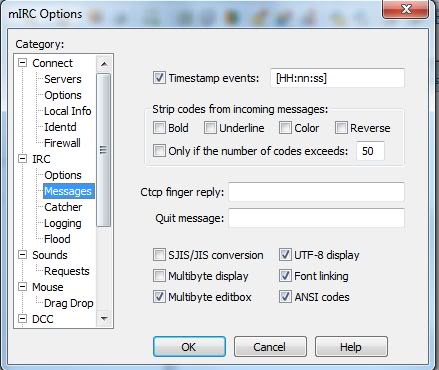
 Link Settings
Link Settings
 Adding Channels to your Favourites
Adding Channels to your Favourites
Press Alt+J and press the Add button in the window, here is my example of adding #SmokinMils to your favourites
So how are Favourites useful? If you see the menus present in mIRC, you will see one named favourites. This one will list your favourite channels (The ones added by you), and just clicking on them will make you join that channel instantly.
Congratulations, setting up mIRC is now completed.
From now onwards, to access IRC Whenever you open mIRC, click the thunder-shaped button on the top left side, it should log you in to your nick with your password typed automatically if you followed this guide correctly.
Extending your Evaluation Period
- In case your evaluation period is about to run out, go to http://tion.eu/tools/timestamp and copy the text in the timestamp section to your notepad.What is this? : It's the current timestamp in the UNIX format

DANGER: The following part involves editing your registry, please create backups before editing anything
How to backup? : Use any third party software like CC-Cleaner, Or, Open up Regedit and go to the file menu and choose the export option, type a file name and click save. - Open Regedit
- Click 'Computer' and a list drops below
- Choose HKEY_CURRENT_USER and another list drops

- Choose the Softwares Folder

- Scroll this list until you find mIRC and click this folder.

- Inside this there will be a single folder called LastRun.
- In the right hand side, when last run is selected you will see this.
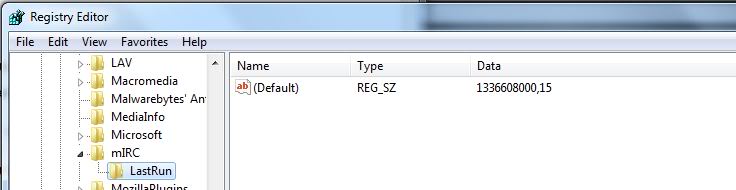
- Double click the '(Default)' option twice and a box opens.

- Replace these numbers with the numbers you copied to your notepad earlier and voila!

Note that you can continue usage after 30 days, but it means you have to waste 5 seconds and open up the registration website every single time. Following my instructions would take ~2 minutes only and would make you avoid all that for another 30 days.
IRC CommandsCode Description /amsg Posts the same message in all the channels you are currently in /me I call this 'Talk-to-yourself-so-that-others-see' /nick Used to change your nickname temporarily /hop Sort of a 'Refresh' Command in any channel you are in /query To go into a private chat with someone, Works only if they are online in IRC /join To join any channel /quit To 'Log-Off' from IRC
RuneScript
It is an excellent IRC bot, it can do your math, notify you when the GE is updated, compare player stats from Hiscores, fetch GE prices, and much, much more. Here is a list of IRC commands which I generally use. These are the integral part of any RuneScape related IRC channel with a high level of functionality
#Tip : Certain commands, such as the Calculations, PriceFetch can also be done in a query to the RuneScript Bot, to avoid spamming up the channels much.
The complete list of commands, which is humongous, can be seen here (LINK), use the search box to find more commands.
A list of Commonly used commands
!defname - Associate a Runescape name with your nick- Spoiler:

- Spoiler:

- Spoiler:

!geupdate - Displays time since last GE update.- Spoiler:

- Spoiler:

- Spoiler:

- Spoiler:

- Spoiler:

- Spoiler:

- Spoiler:

- Spoiler:

- Spoiler:

- Spoiler:

- Spoiler:

- Spoiler:

- Spoiler:

- Spoiler:

- Spoiler:

- Spoiler:

Boltions Ultimate IRC Guide
What does this guide consit of
Creating a permanent IRC account, how to set-up mIRC, how to continue using mIRC after evalutation period and a few IRC commands.
Why should you use IRC
IRC is just like the chat option in various Social Networking sites, only thing is you chat with a larger group. You can get instant opinions from other people online, instead of posting a forum topic for a simple question and waiting hours for a reply. SM's multiple IRC channels are very good places for everyone to pick up something new they did not know about merchanting or RuneScape, however good a merchant you might be. You can instantly access IRC through our forums by clicking the balloon chat resembling header. That link takes you to Mibbit, a well-known IRC client.

How to create an IRC account
Remember the instances when you type a smexy nick in Mibbit's nickname box and it says that it is a protected nick? That's because such names are protected nicks and only permanent nicks can be protected. Your nick should be unique to you, for a secure IRC experience, or else someone could easily bring you bad reputation by impostering you. The advantages of using a permanent nick are various and as setting it up is a very quick process, it would be a mistake not to do so.

Setting up a Personal Nick
Creating a permanent nick takes only 5 minutes. I would suggest naming this nick in the same manner as your forum name is. If you don't have a permenant nick yet, Follow these steps to create one.
Thank you STD PT for proofreading and editing

Last edited by Boltions on 19/7/2012, 4:34 pm; edited 7 times in total

Boltions- Forum Fanatic (1000 posts)

 Similar topics
Similar topics» ULTIMATE FLIPPING GUIDE
» Ultimate Zerker guide
» ¤ The Ultimate Flipping Guide™ ¤
» The Ultimate Guide to Account Security
» BoxingLife's Ultimate MMing Guide! (07)
» Ultimate Zerker guide
» ¤ The Ultimate Flipping Guide™ ¤
» The Ultimate Guide to Account Security
» BoxingLife's Ultimate MMing Guide! (07)
Page 1 of 1
Permissions in this forum:
You cannot reply to topics in this forum|
|
|

 Home
Home